Changing Your Home Page Slider
The AFA Chapter Settings section also allows you to edit the home page slider.
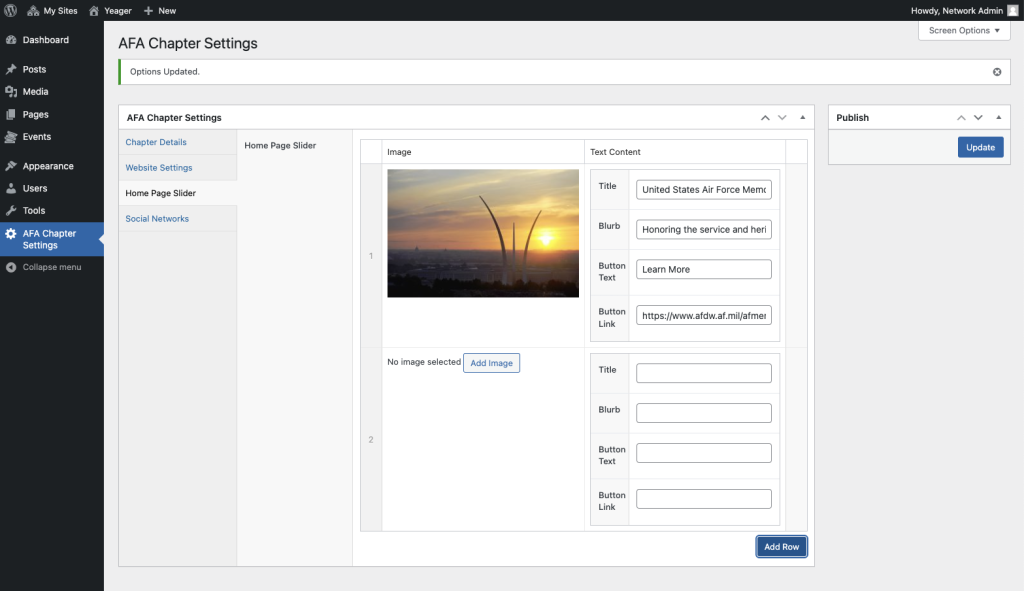
The Home Page Slider allows you to add a graphic, dynamic display to the top of your home page. You can use this to publicize events or link to news stories about your chapter, both on and off of your website. You can add as many slides as you’d like, but in practice it is not recommended to add much more than five or six.
Adding a new slide is simple. First, if all of the current slots are full, clicking the blue Add Row button will expose a new blank row that you can fill in with the appropriate image and text.
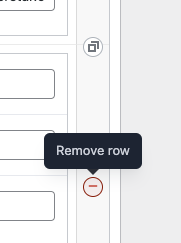
Once you have a blank row, as shown at the bottom of the image above, click the Add Image button to choose your image. A new popup screen will be displayed allowing you to select an image from your Media Library, or Upload a new image. Once you’ve chosen or uploaded an image, click the Select button to select the image and return to this screen. At that, simply add your Title, a short Blurb, the Button Text (ie: “Learn More”), and the Button Link (a complete URL).
Note that you can re-order the slides by clicking on a slide’s number and dragging it up or down. You can also delete a slide by clicking the “minus” icon that appears when you hover your mouse over the gray bar to the right of the text fields.
Don’t forget to click Update in the upper right of the Chapter Settings page to save your changes.