Modifying AFA Chapter Settings
The AFA Chapter Settings section of your site is where you go to update chapter-specific information such as the name and location of your chapter, the contact information, and social networks. This is also where you edit the home page slider (see the Changing The Home Page Slider page for more information on that process).
Once you make any changes to site information, you must click the blue Update button to save those changes.
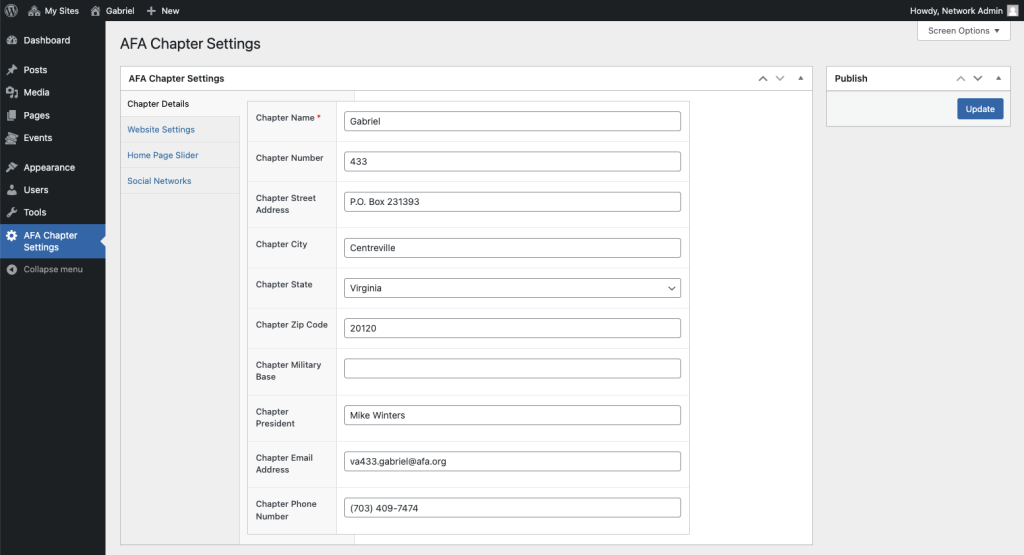
Chapter Details
This section should be relatively self explanatory, and allows you to edit the chapter name, number, address, and basic contact information. If the chapter is associated with a nearby base, that is also listed here.
Most of the information is optional, although the chapter name is not. Note that the name should not include the word ‘Chapter’.
Note that the theme is built to handle chapters and states slightly differently. The theme will differentiate between chapters and states by the existence of a chapter number, or lack thereof, as states do not have chapter numbers.
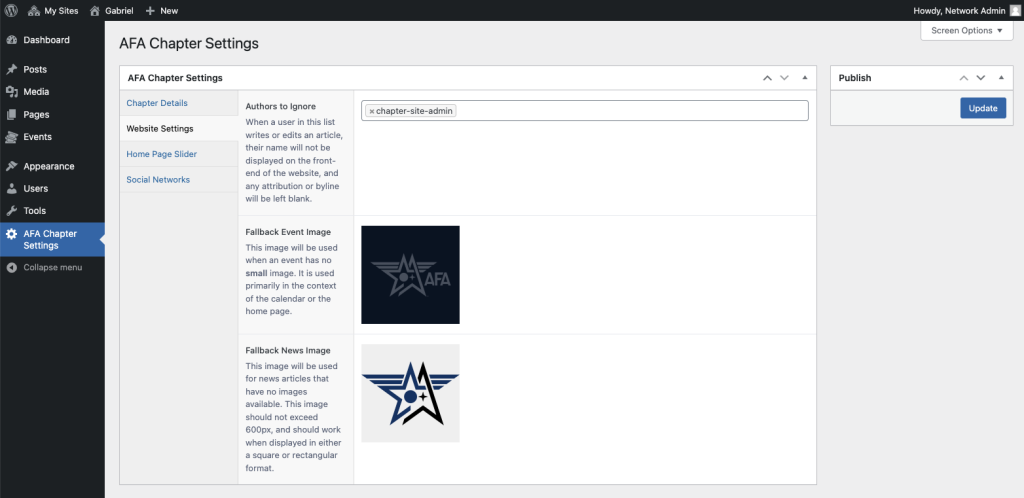
Website Settings
You will rarely if ever have to make changes to this screen, as it just includes some website configuration and default or fallback settings.
The Authors to Ignore setting tells the website which authors should not be displayed on Posts. Typically Posts are attributed to an author, however when content was migrated from your older site (if applicable), there was no author applied. WordPress requires an author, so a default user was assigned and this setting allows us to specify this default, unattributable author.
The Fallback News Image and Fallback Event image are used when Posts or Events do not have an appropriate image to display in the Events Calendar or on the Latest News page. These images are specifically chosen due to their size and compatibility with those pages, and while it is possible, it is not recommended that you change them. If you do choose to modify these, please be sure to test them in all instances of those pages, on both desktop and mobile screen sizes.

Social Networks
Publicizing your chapter on other social networks is important, and your website has a way to display this information. Adding your social media URLs to this section of the site will publish them in your site’s footer and make sure that your visitors know all of the ways they can connect with you.
When entering this data, be sure to enter the complete URL of your social media page. For example, if your Twitter/X handle is “afa-chapter-999”, you cannot simply enter “@afa-chapter-999”. You must enter the complete URL, ie: https://x.com/afa-chapter-999.